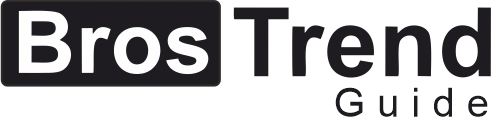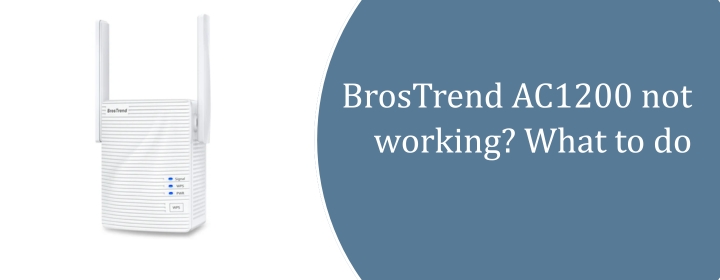
Brostrend AC1200 Extender not Working? Reasons with Fixes
There are can be many mini reasons why your Brostrend AC1200 extender not working. Here you will get to know about that and not just the reasons of the issues, we also provide you the fixes. These solutions have been provided by the experts and are major for this specific issue.
Reasons: BrosTrend AC1200 Extender not Working
- Wrong plug-in spot: If you jam it way out in the dead zone, it won’t grab your router’s signal at all. It’s got to sit somewhere in between close enough to the router to catch a strong signal, but not so close that it’s pointless. Middle ground, literally.
- WPS button lies: That “press WPS on both devices and done” thing? Sometimes it looks like it connects, lights blink, but nothing passes through. If that happens, forget WPS and set it up through the web interface.
- Wrong WiFi password: If you changed your router password recently. The extender still holds onto the old one and just sits there blinking like it’s confused. Reset it, enter the default correct password and then change it through the interface.
- Dual-band weirdness: It’s an AC1200, so you’ve got 2.4GHz and 5GHz. Some routers (and even devices) get cranky with band selection. Like, your phone jumps to 5GHz but the extender’s only working nice with 2.4. Result: network drops. Try forcing one band during BrosTrend AC1200 setup, then test the other.
- Overheating / random crashes: plug it behind a couch or in some hot corner and it randomly disconnects because of the overheat. Give it some larger area in the room.
- Needs a reset: When all else fails, grab a paperclip, poke that reset hole, and start fresh. I know, it sucks, but it fixes 80% of “it just won’t work” cases.
- Firmware: Sometimes the extender’s firmware is outdated. To update log into the extender’s admin page, check for updates, install it.
Solutions: BrosTrend AC1200 Extender not Working
Reboot the BrosTrend Extender
There is simple procedure to reboot the device, but there are two methods which are given below:
- Just unplug it. Plug the power cord out, wait like 10–15 seconds, then plug it back in. That’s the quick reboot.
- There’s usually a little power button on the side. Hold it for a second, it shuts down, then press it again to turn it back up.
Update the Firmware
- Find the extender’s IP. Easiest way is to look in your router’s device list. Sometimes it shows up as “BrosTrend” or something close. If you can’t find it, try the default address: 192.168.0.254 in your browser or re.brostrend.com.
- Log in. It’ll ask for a username and password. If you never changed it, it’s usually admin/admin.
- Check the firmware version. There should be a section called System Tools or Firmware Upgrade in the menu. Note what version you’re on—it’ll help you figure out if the download you grab later is newer.
- Download the latest firmware. Go to BrosTrend’s official support site (don’t trust some random file floating around). Look up your exact extender model. Download the firmware file—it’ll usually be a .bin file.
- Upload the file. Back on the extender’s settings page, there should be a “Choose File / Browse” button. Point it to the .bin you just downloaded. Hit Upgrade.
Place Your Extender on Optimal Location
- Halfway rule. Think middle ground between your router and the spot where WiFi dies. Don’t put it right on top of the router, don’t put it in the dead zone itself. Somewhere in between.
- Check signal bars. Your extender setup page usually has a signal strength thing. If it’s weak, move it. Green or at least solid yellow is where you want it. Red? Forget it.
- Upstairs/downstairs? Sometimes the sweet spot is literally at the top of the stairs. Signal travels better through floors than through four concrete walls.
Reset the Extender
- Plug the extender into the wall. Make sure it’s powered on. You want those little lights blinking.
- On the side (sometimes the bottom, depending on your model), there’s this tiny reset button. It’s not obvious you’ll need a paperclip, SIM tool, toothpick.
- Hold that button down for about 10 seconds. Keep pressing until you see all the lights flash off and then back on. That’s how you know it actually reset.
- Let it reboot. Give it a minute or two. When it’s done, it’s back to factory settings. Basically, like it just came out of the box.