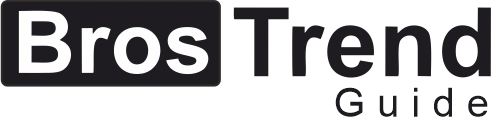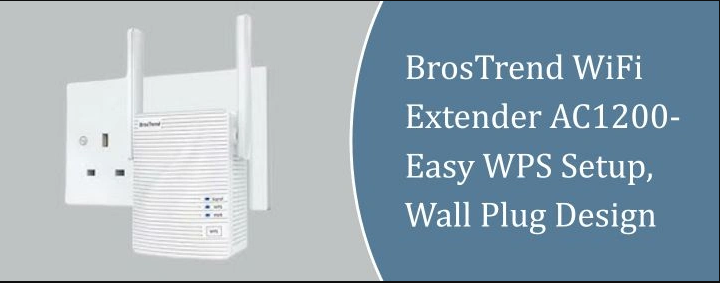
BrosTrend WiFi Extender AC1200-Easy WPS Setup, Wall Plug Design
If you are struggling with dead WiFi zones at home or the signal just don’t reach the corners you want then you have probably heard of the BrosTrend WiFi Extender AC1200. This little gadget enhances your WiFi signal, amplify it and make your internet usable everywhere. In this guide we will go through the setup process, real-world performance and some tips to get the most out of your BrosTrend extender so you can finally say goodbye to those annoying dead spots.
What is the BrosTrend WiFi Extender AC1200?
In simple words it is a WiFi booster. The BrosTrend extender takes your existing WiFi signal and repeats it, so places that were once dead zones get signals easily. It is not a router replacement and it does not make your internet faster than you are already receiving from your ISP gives you but it does help your device get a stronger, more reliable signal when you are far from your main router.
Wall Plug Design
- This extender is designed with a wall plug form factor.
- You just plug it directly into a power outlet.
- There is no requirement of messy cables or bulky.
- It makes this easy to find a spot between your router and the dead zone.
Note: As it plugs into the wall, this is not to be plugged behind any furniture or places where it might get blocked.
WPS Easy Setup
If you are not a tech wizard, the WPS button on this BrosTrend WiFi Extender AC1200 makes life a lot easier.
- Press the WPS button on your main router.
- Then press the WPS button on the extender within a couple of minutes.
- They will connect with each other. There is no need of complicated menus or remember passwords.
Note: It is to be noted that not every router supports WPS and some users avoid using WPS due to security concerns. But if your router does support it and you want the quickest setup, this is the way to go.
Set Up Manually
Sometimes WPS fails or you just want to be in full control. BrosTrend extender lets you set it up manually through a web interface.
- Connect your phone or laptop to the extender’s WiFi network which is usually named something like BrosTrend_EXT.
- Go to a browser and type the IP address in the address bar and it will take you to the setup page.
- Look, select, enter and save your existing WiFi network.
- Extender then connects to your main network and rebroadcasts the signal.
If you get stuck while performing this step, make sure:
- You are using the right WiFi password
- The extender should be within the range of your router (too far and it will not be able to catch the signal properly)
- Your device is connected to the extender’s network during setup.
Final Thoughts
If you need a quick and budget -friendly way to fix weak WiFi spots, Brostrend WiFi Extender AC1200 is the best solution. This will increase your signal and will give you better coverage. The WPS setup is a lifestyle if you want a sharp solution and the manual setup option means that it is flexible enough for most users.
FAQs
Q1: Does Brostrend Wifi Extender AC1200 support both 2.4 GHz and 5 GHz?
Yes, it is a dual-band extender, so it works on both 2.4 GHz and 5 GHz frequencies and gives you a holistic performance.
Q2: Is it possible to use the BrosTrend WiFi Extender AC1200 with any router?
Generally, yes. It can be used with most of the routers that use standard WiFi protocols. Just make sure that your router supports WPS if you want the quick setup option.
Q3: What to do if my router does not support WPS?
No worries. You can still set it up manually through the extender’s web interface by connecting to its network and entering your router’s WiFi info.
Q4: Will the BrosTrend WiFi Extender AC1200 improve my internet speed?
This increases your WiFi signal coverage, but it did not increase the speed of your internet plan. Extender receives what it receives, so your base internet speed remains the same.