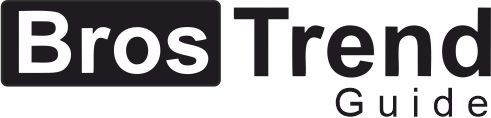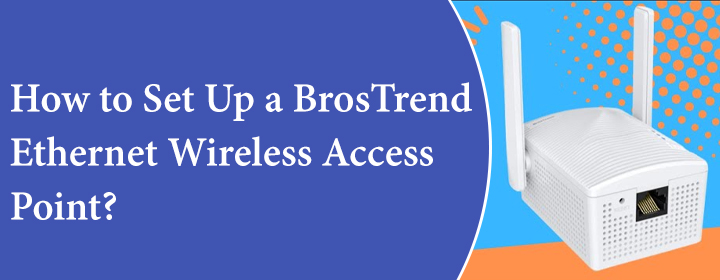
How to Set Up a BrosTrend Ethernet Wireless Access Point?
An access point is a WiFi unit that connects to a gateway with the help of an Ethernet cable and then sends WiFi signals to various wireless clients in houses or offices. Wireless Ethernet adapters by BrosTrend can also be set up as access points. If you want to use your BrosTrend adapter as an Ethernet wireless access point, then steps given in this blog will help you out, it is same like BrosTrend WiFi extender setup.
BrosTrend Ethernet Wireless Access Point Setup
To set up an Ethernet Wireless access point, you need to walk through the instructions highlighted below. But, first of all, ensure that you have an active internet outlet (connected directly to your ISP) or an ISP provided gateway that is connected to the internet. Once ensured,
- Plug the BrosTrend Ethernet access point into an electrical outlet.
- Wait and let the System LED light blink slowly.
- The next step is to create the network for the access point. For this,
- Connect your PC or mobile phone to the default WiFi network of a BrosTrend access point.
- The default WiFi password is 12345678.
- During this step, cellular data must be off.
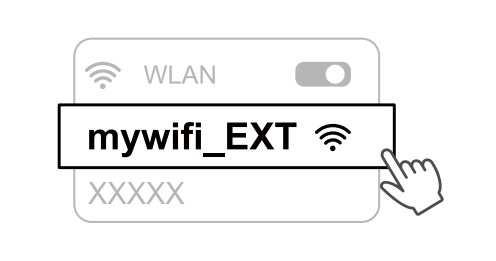
- Now, load an internet browser such as Google Chrome or Apple Safari.
- Navigate to the address bar.
- Input setupwifi.net or the default IP address 192.168.0.254.
- Press the Enter key now.
- Create the login password for the adapter/wireless access point.
- You need to select the button labeled “Wireless Access Point Mode” now.
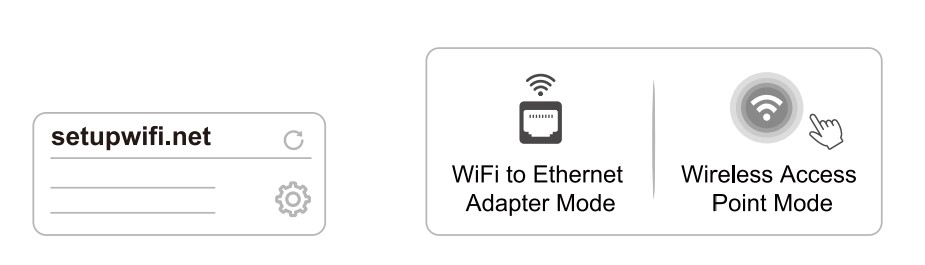
- The upcoming screen will prompt you to set up the network name i.e. SSID along with the WiFi password.
- After entering the desired values, click Apply.
- Take notes of the WiFi password so that you can confirm the value in case you ever forget it.
- Now, using an Ethernet cable, connect your BrosTrend Ethernet wireless access point to the ISP provided gateway (generally modem or router) or the Internet-enabled Ethernet port in your house.
- The Extend LED on the AP will turn solid green.
- Connect your WiFi devices to the newly created network and enjoy accessing the internet.
In this manner, you can set up a BrosTrend Ethernet wireless access point. Now, let us have a look at some of important questions related to wireless access point as an AP.
Frequently Asked Questions – Ethernet Wireless Access Point
In that case, you need to reset the BrosTrend access point. After that, access setupwifi.net on a PC connected to the access point’s default WiFi network and install it once again.
This happens when you forget to connect your device (PC or mobile phone) to the WiFi network of the AP. Thus, rectify the mistake. Apart from this,
- Ensure that you have entered the correct web address and login password.
- Make sure that you are using an updated web browser.
- Verify cable connections. They must be strong.
Connect the access point to the modem/router or an internet-enabled Ethernet port in the house using an Ethernet cable. The Extend LED of your BrosTrend Ethernet wireless access point will glow green.
Using a pin or a paperclip, press and hold the Reset button of the access point for 8 seconds and release it. The device will start running on the default settings. So, set it up once again.